Using AIX to get explanations for MNIST classifications¶
This is an example of how to explain model predictions using AI Explainability 360 (AIX360) on KServe. We will be using mnist dataset for handwritten digits for this model and explain how the model decides the predicted results.
Create the InferenceService with AIX Explainer¶
apiVersion: "serving.kserve.io/v1beta1"
kind: "InferenceService"
metadata:
name: "aix-explainer"
namespace: default
spec:
predictor:
containers:
- name: predictor
image: aipipeline/rf-predictor:0.4.1
command: [ "python", "-m", "rfserver", "--model_name", "aix-explainer" ]
imagePullPolicy: Always
explainer:
containers:
- name: explainer
image: kserve/aix-explainer:v0.10.1
args:
- --model_name
- aix-explainer
- --explainer_type
- LimeImages
- --num_samples
- "100"
- --top_labels
- "10"
- --min_weight
- "0.01"
imagePullPolicy: Always
resources:
limits:
cpu: "1"
memory: 2Gi
requests:
cpu: "1"
memory: 2Gi
kubectl apply -f aix-explainer.yaml
Then find the url.
kubectl get inferenceservice aix-explainer
NAME URL READY PREV LATEST PREVROLLEDOUTREVISION LATESTREADYREVISION AGE
aix-explainer http://aix-explainer.default.example.com True 100 aix-explainer-predictor-default-00001 43m
Run Explanation¶
The first step is to determine the ingress IP and ports and set INGRESS_HOST and INGRESS_PORT, the example code for model training and explainer client can be found here.
MODEL_NAME=aix-explainer
SERVICE_HOSTNAME=$(kubectl get inferenceservice ${MODEL_NAME} -o jsonpath='{.status.url}' | cut -d "/" -f 3)
python query_explain.py http://${INGRESS_HOST}:${INGRESS_PORT}/v1/models/${MODEL_NAME}:explain ${SERVICE_HOSTNAME}
After a bit of time you should see a pop up containing the explanation, similar to the image below. The LIME method used in this example highlights the pixels in red that score above a certain confidence value for indicating a classification. The explanation shown will contain a collection of images that are highlighted paired with a title to describe the context. For each title and image pair, the title will say Positive for <X> Actual <Y> to denote that
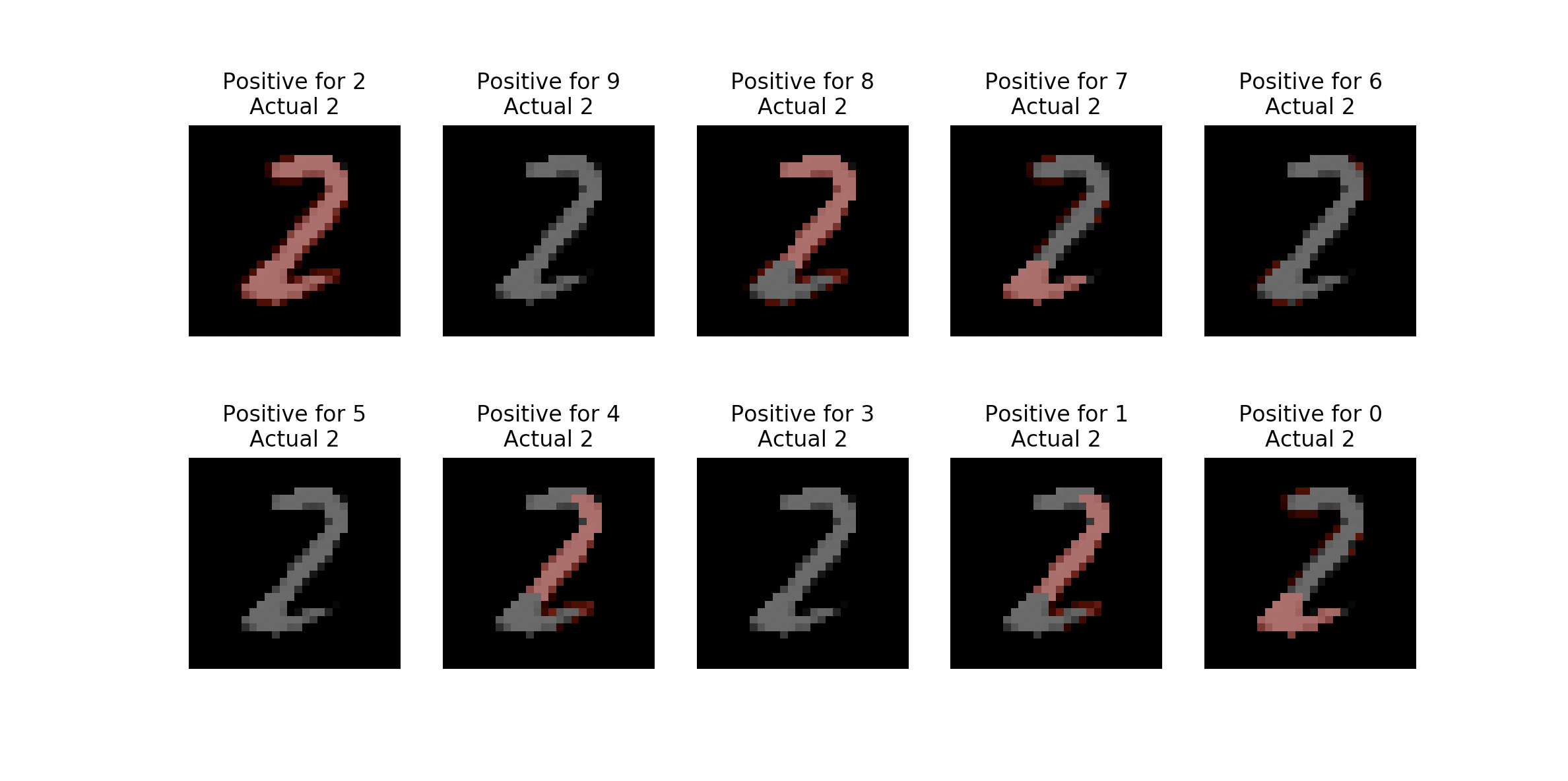
To give an example, the top-left image with the title "Positive for 2 Actual 2" is the image with pixels highlighted that score above a specified confidence level for indicating a classification of 2 (where 2 is also the correct classification).
Similarly, the bottom-right image with the title "Positive for 0 Actual 2" is the image with pixels highlighted that score above a specified confidence level for indicating a classification of 0 (where 2 is the correct classification). If the model were to incorrectly classify the image as 0, then you could get an explanation of why by looking at the highlighted pixels as being especially troublesome. By raising and lowering the min_weight parameter in the deployment yaml you can test to see which pixels your model believes are the most and least relevant for each classification.
To try a different MNIST example add an integer to the end of the query between 0-10,000. The integer chosen will be the index of the image to be chosen in the MNIST dataset.
python query_explain.py http://${INGRESS_HOST}:${INGRESS_PORT}/v1/models/${MODEL_NAME}:explain ${SERVICE_HOSTNAME} 100
python query_explain.py http://${INGRESS_HOST}:${INGRESS_PORT}/v1/models/${MODEL_NAME}:explain ${SERVICE_HOSTNAME} 100 '{"top_labels":"10"}'
Stopping the Inference Service¶
kubectl delete -f aix-explainer.yaml
Build a Development AIX Model Explainer Docker Image¶
If you would like to build a development image for the AIX Model Explainer then follow these instructions
Troubleshooting¶
<504> Gateway Timeout <504> - the explainer is probably taking too long and not sending a response back quickly enough. Either there aren't enough resources allocated or the number of samples the explainer is allowed to take needs to be reduced. To fix this go to aix-explainer.yaml and increase resources. Or to lower the number of allowed samples go to aix-explainer.yaml and add a flag to explainer: command: '--num_samples' (the default number of samples is 1000)
If you see Configuration "aixserver-explainer-default" does not have any ready Revision the container may have taken too long to download. If you run kubectl get revision and see your revision is stuck in ContainerCreating try deleting the inferenceservice and redeploying.